Its old but Old is Gold,Adding Social Media icons in the Top Right Corner of the Blog will help you to improve your Blog Social Status.These icons will activate when someone hover over them,these icons include Facebook,Twitter,and Google+ Share Buttons along with blog feeds option. Actually I got the idea of this article from the below Question.
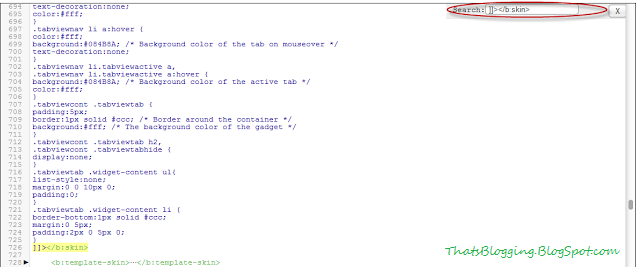
Question:-I don't Like Social Sharing icons in the sidebar,i want to put add these social media icons in Blogger Header,How i will put that?
How To Add Social Sharing icons To Blogger Header
- Go To Blogger Dashboard
- Click On Template
- Edit HTML
- Now We have to expand the style,For Expanding the style Find <b:skin>...</b:skin> in the template coding and immediately click the small arrow left to <b:skin>...</b:skin>
- After expanding the style search for this tag ]]></b:skin>
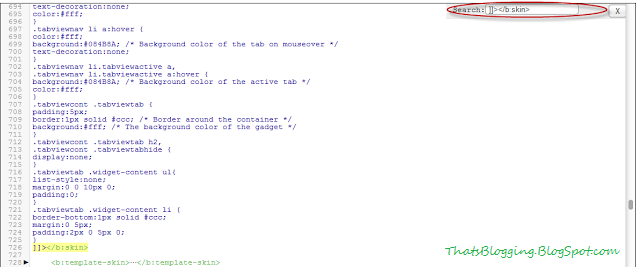
- Now Copy and Paste the below Code just above ]]></b:skin> tag
/* Social icons By ThatsBlogging.Blogspot.Com
----------------------------------------------- */
#social-icons {
margin-bottom:10px;
height:50px;
width:100%;
display:block;
clear:both;
}
.social-media-icons {
display:table
}
.social-media-icons ul {
text-align:right;
padding:5px 5px 0 0
list-style-image:none;
list-style-position:outside;
list-style-type:none;
}
.social-media-icons ul {
margin-bottom:0;
padding:0;
float:right;
}
.social-media-icons li.media_icon {
margin-left:6px;
padding-left:0 !important;
background:none !important;
display:inline;
float:left;
}
.social-media-icons li:hover {
-moz-transform: rotate(360deg);
-webkit-transform: rotate(360deg);
-o-transform: rotate(360deg);
transform: rotate(-360deg);
-moz-transition: all 0.5s ease-in-out;
-webkit-transition: all 0.5s ease-in-out;
-o-transition: all 0.5s ease-in-out;
-ms-transition: all 0.5s ease-in-out;
transition: all 0.5s ease-in-out;
}
- And Now Search for the below Line in the Template Coding
<b:section class='header' id='header' maxwidgets='1' showaddelement='no'>
- Now Copy the below Script and add it above this Line <b:section class='header' id='header' maxwidgets='1' showaddelement='no'>
- Code is below
<div class='social-media-icons' id='social-icons'>
<ul>
<li class='media_icon'><a href='http://facebook.com/RoseNbushes'><img border='0' src='https://blogger.googleusercontent.com/img/b/R29vZ2xl/AVvXsEj7lSYri4EQoOr0oJY24kG20gETUa5T1s4K2xHbQ_dPeC_mCKPsfFcqies6qkX3erQKVvBXXr7ZjDqOLPtzAoup8_zsXJK8aVK2QnLCFCWemhb4yccqI4tv2IzuJ2B2mRzqg7KYi49Scfo/s1600/Facebook.png'/></a></li>
<li class='media_icon'><a href='http://twitter.com/#!/thatsblogging'><img border='0' src='https://blogger.googleusercontent.com/img/b/R29vZ2xl/AVvXsEhSXuvBzJzOQoaguhX3WqMP7kABt8_ShfegzDVGgyqNJ9QZQ7TPXdiAU9XgOoH8WgjBhqWDvsrlvBWrfr4Oe_wmCjr-7yfegKb0peKpqTBO9qKIw_EWfsgmHlm3tYZiva2nz0zZu9y7Hyo/s1600/Twitter.png'/></a></li>
<li class='media_icon'><a href='https://plus.google.com/g+idgoeshere/about'><img border='0' src='https://blogger.googleusercontent.com/img/b/R29vZ2xl/AVvXsEi51Q6ZyvTS6ipAv6Kyq1Or7IJ_x4I3Iv8sVNh2Yo9fXkV8TVkPYemMVWK6vdkRQzrahXGAgS3p3BtuVGDMGrI3Nz3r3gEgea_zao6YFbc-D-XTwD8ZcmsOAFyB8K4b0_Rl8dPA9A-Q9wc/s1600/googleplus.png'/></a></li>
<li class='media_icon'><a href='http://BlogName/feeds/posts/default'><img border='0' src='https://blogger.googleusercontent.com/img/b/R29vZ2xl/AVvXsEgwYnX9GulcTzisGJTcOhNFwPLeCCx9PkcT59ZguUD0C7_paA7-baUIIL98NcrD6TF5Ka_t-I3Xzt2oscbE5A50u2-kHTHHOontcVcjaukyCWfURgY9jLIyKehJLDH5nIa3Fk5N-iImjEU/s1600/RSS.png'/></a></li>
</ul></div>
Changes in Coding
- Replace "rosenbushes" with your Facebook Username
- Replace "ThatsBlogging" with your Twitter Username
- Replace "G+idgoeshere" with your Google+ ID
- Replace "BlogName" with your Blog Link
- And Replace all the Green Links with the icons url if you want to add new.
- Finally hit Save the Template and enjoy Social Sharing Icons On Your Blog Header.




thanks iftikhar its nice blogs.
ReplyDeleteThanks for Stopping BY Waseem Khan ! You are welcome to our site , Keep visiting Our Blog !
DeleteStay Blessed!
Regards,
Iftikhar!
Thank you, but is there a way to align them on the same level with the header? When I change this part:
ReplyDelete#social-icons {
margin-bottom:10px;
height:50px;
and make the height:0px;
I can't click on the icons.
Thanks! these are great! As Kendisi said, is there a way to align them with the header? Also, is there a way to make those icons open their pages on a new tab instead of changing the existing page?
ReplyDeleteI cant search the second code why not
ReplyDeletewww.thatnigeriangril.net
I really glad to get the easy steps for adding social media icons on the blogger for the purpose of sharing and promoting the website.
ReplyDeleteWeb Design Company London | Web Design London
great article, I was very impressed about it, wish you would have stayed next share facebook iniciar sesion
ReplyDeleteentrar facebook
facebook entrar
facebook entrar iniciar sesion
thanks! but how do i get the search bar up in html
ReplyDeleteThank you , this worked perfect!
ReplyDeletenice!
ReplyDeleteThis post is fabulous - useful and helpful. I've added 3 of your sm icons plus instagram, to my blog. I couldn't find an insta icon that matched the size of yours, so I just changed you icons size using the icons from the insta page I had found.
ReplyDeleteI love how they rotate and being able to open them in a separate window is perfect.
The only question I have is about the mobile view. When I open my blog on my phone, my header and the icons are on top of each other. Is there some 'outside the square' solution to this I haven't been able to work out?
Thank You for explaining with details.
ReplyDeleteit is above of header and may i know how can i remove it again. actually i don't want at this place . can i re locate them ..?
ReplyDeleteDoes Ufone Have 3G Coverage In safdarabad?
ReplyDeleteDoes Ufone Have 3G Coverage In Sadiqabad?
Does Ufone Have 3G Coverage In Roshanabad?
Does Ufone Have 3G Coverage In Renala Khurad?
Does Ufone Have 3G Coverage In Rahim Yar Khan?